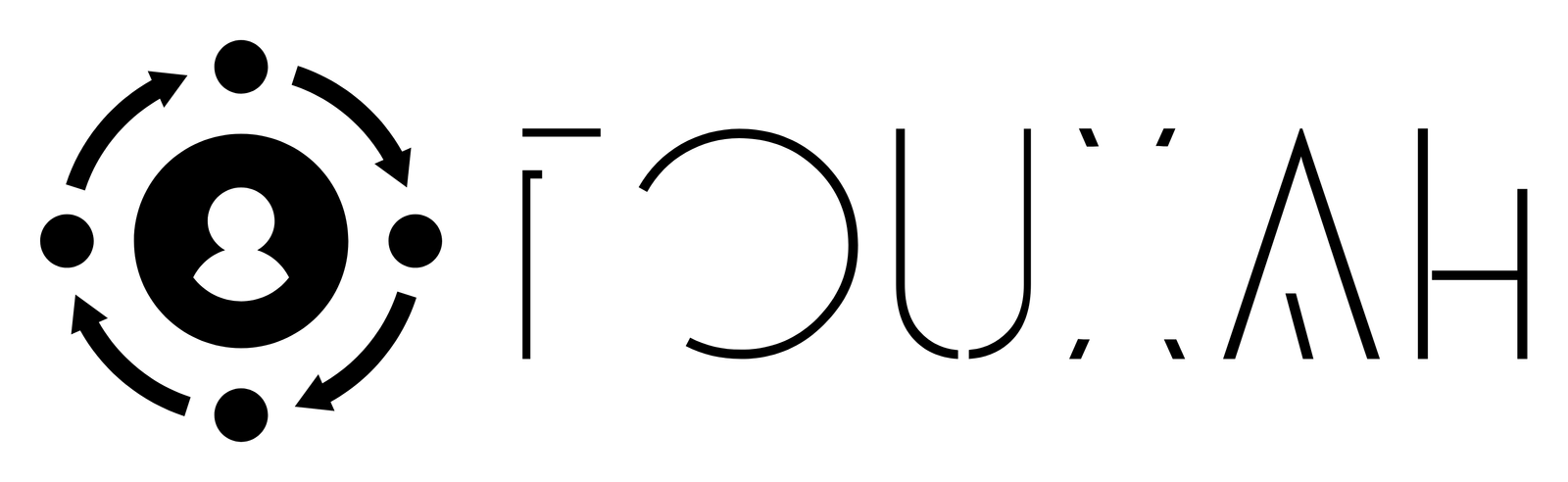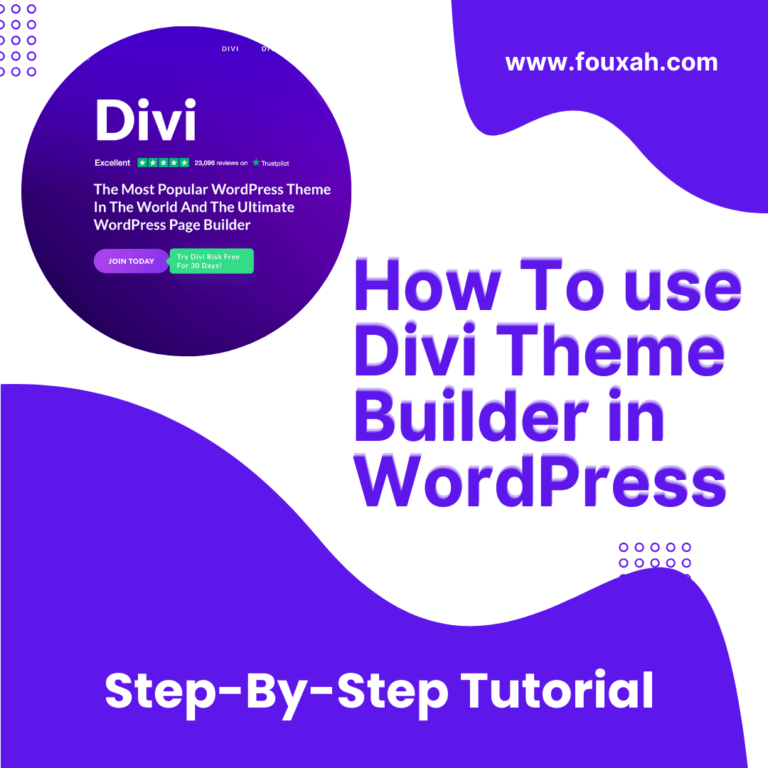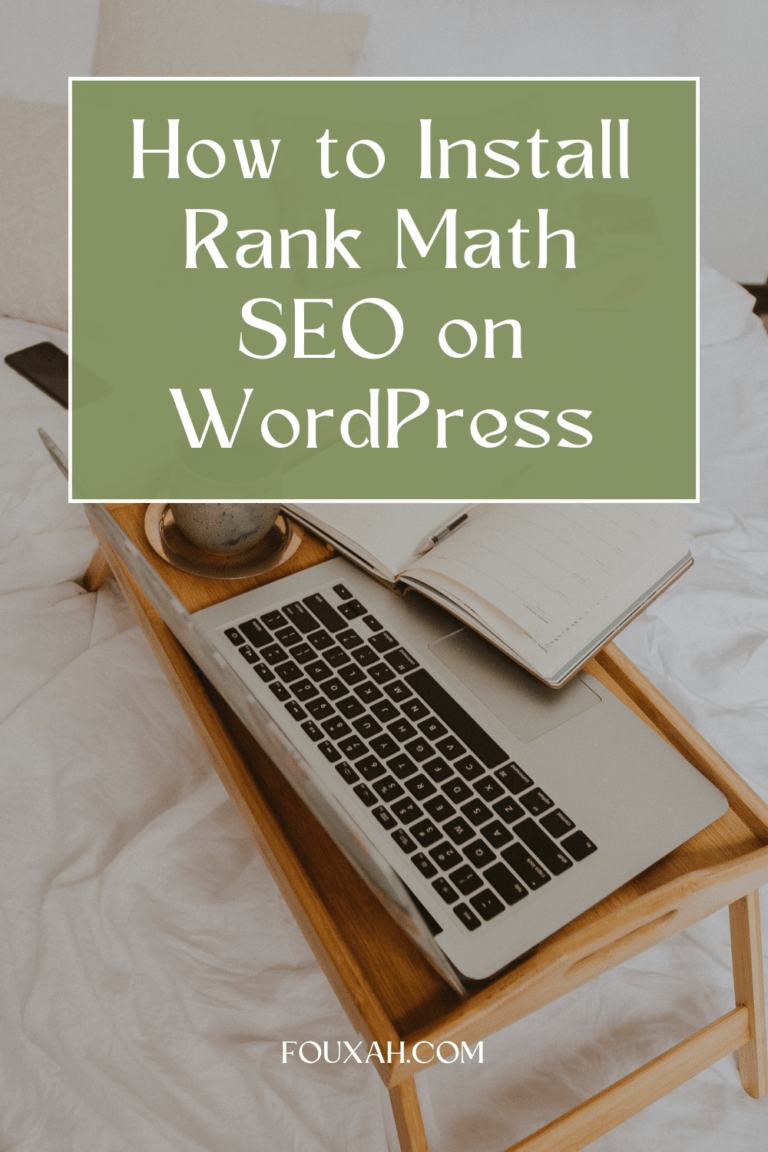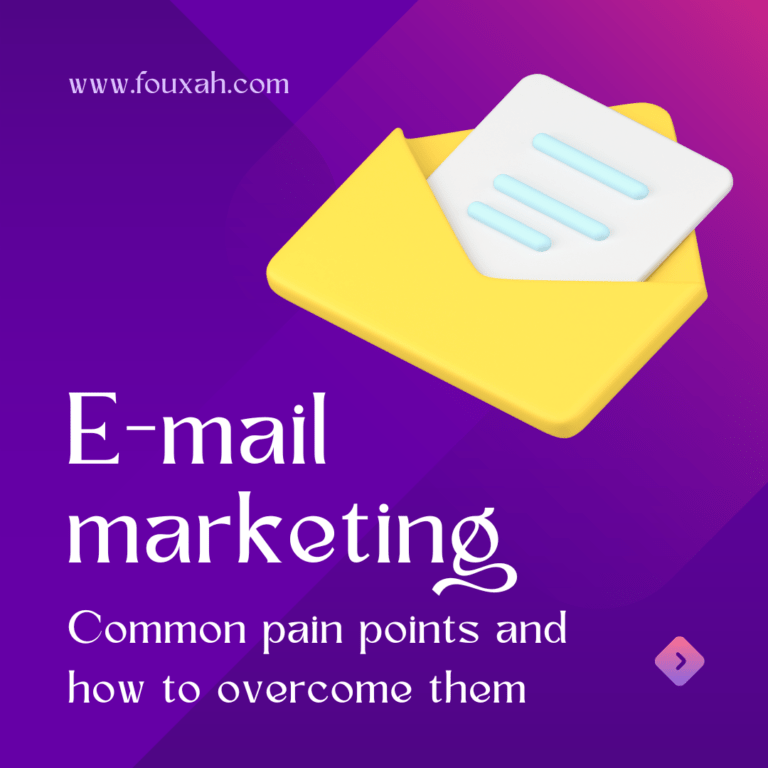Disclosure: This post may contain affiliate links, if you purchase any products or services through our affiliate links, we may receive a commission at no additional cost to you.
Divi is a popular WordPress theme provider known for its visually appealing and feature-rich designs. This step-by-step tutorial guides you on how to install Divi Theme on WordPress.
Step 1: Choose and Purchase an Elegant Themes membership
1.1. Start by visiting the official Elegant Themes website.
1.2. Navigate to pricing.
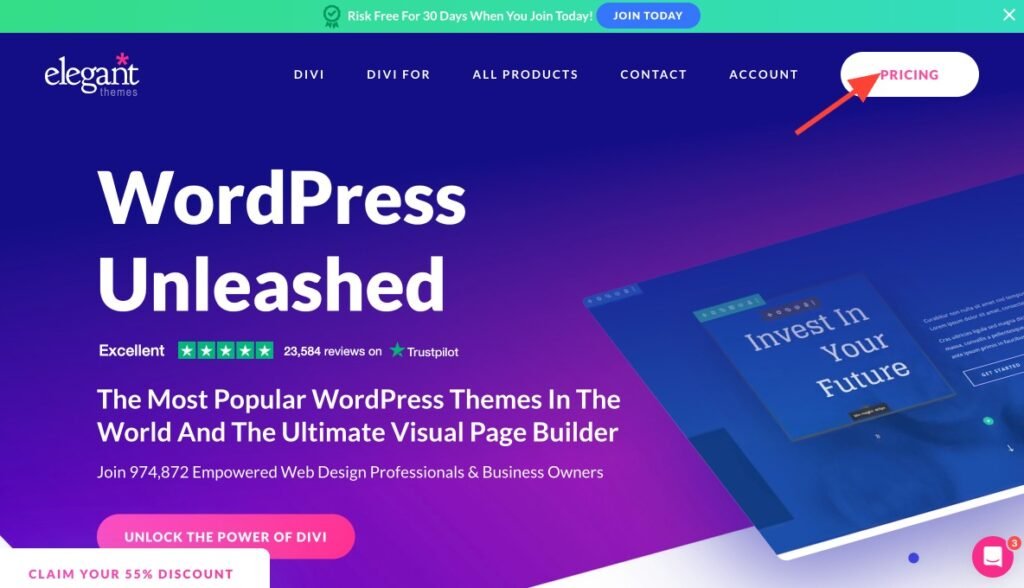
1.3. Browse the available memberships and choose the one that aligns with your website’s purpose and style. Click on ‘SIGN UP TODAY’ to purchase the membership of your choice.
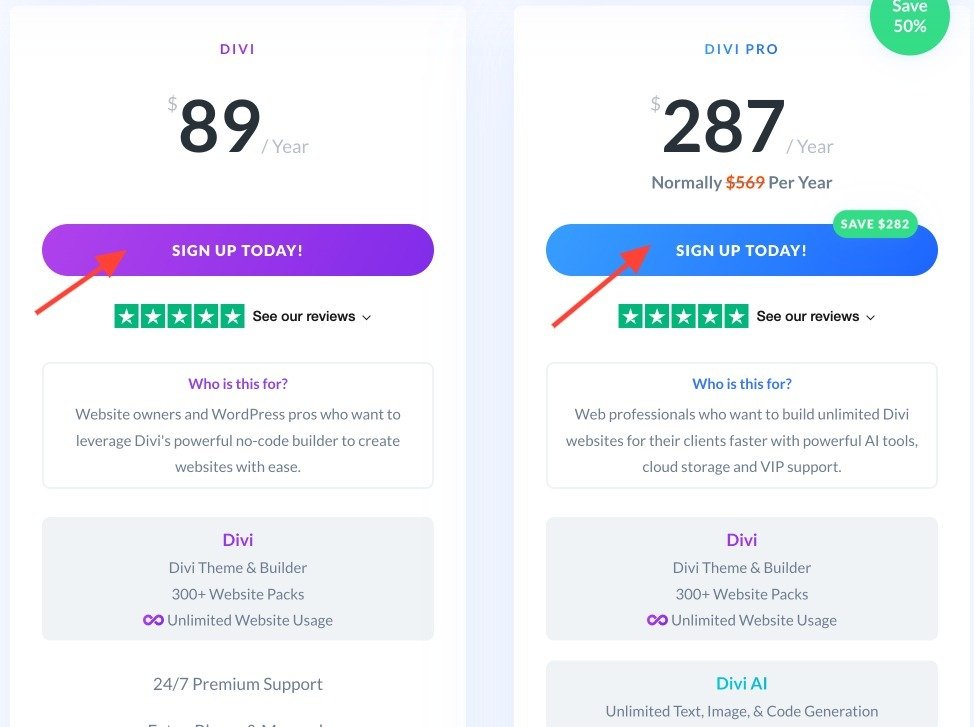
1.4. Divi offers a yearly and lifetime membership (which you can choose by clicking the toggle button at the top of the membership plans) that grants you access to all their themes.
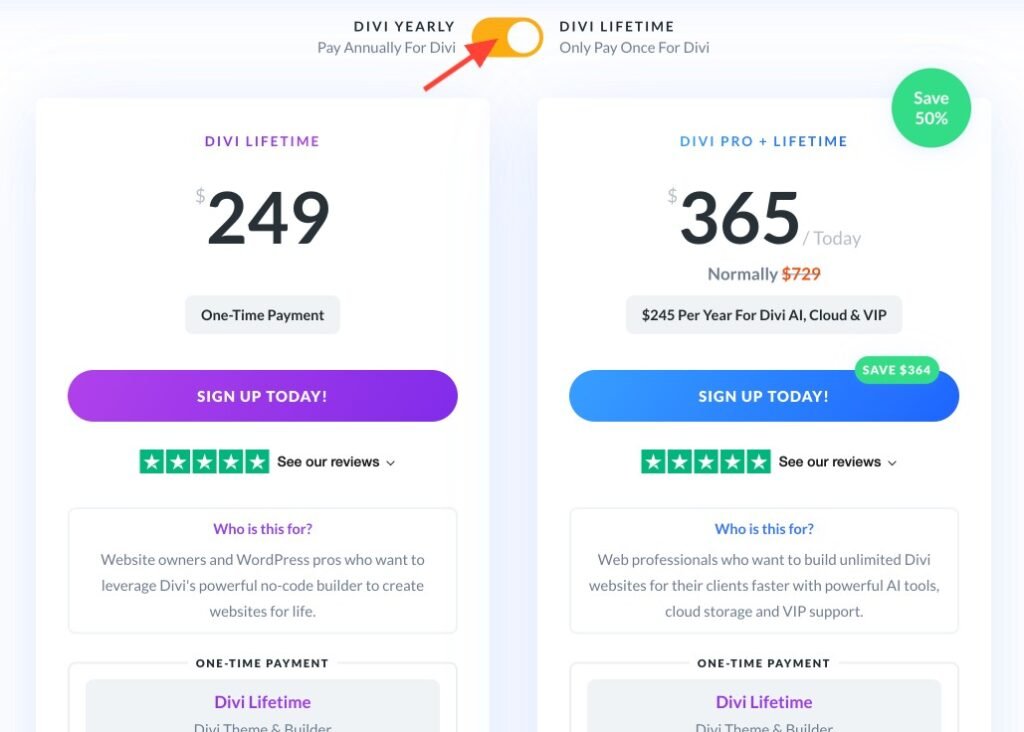
1.5. Complete the payment process. you can pay with Card, Wallet, or PayPal.
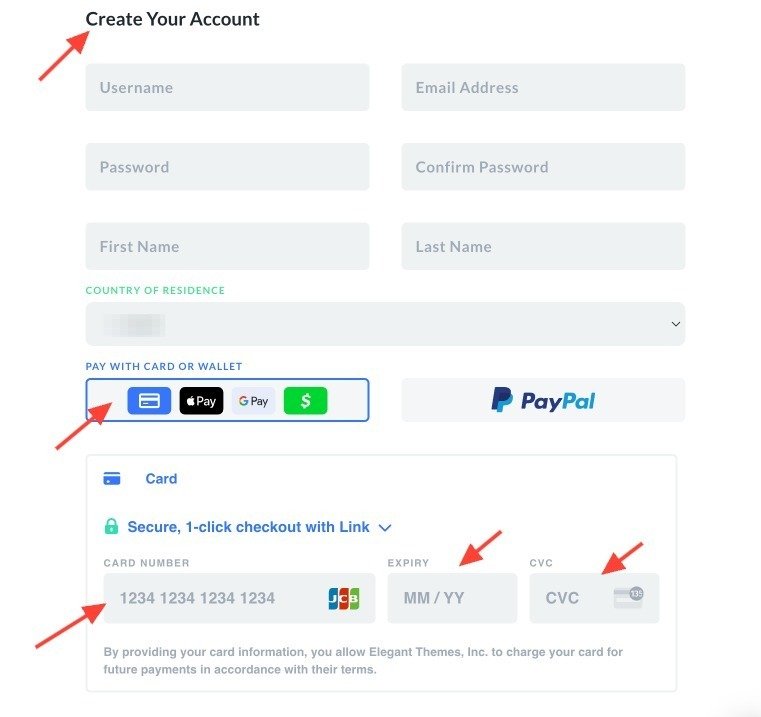
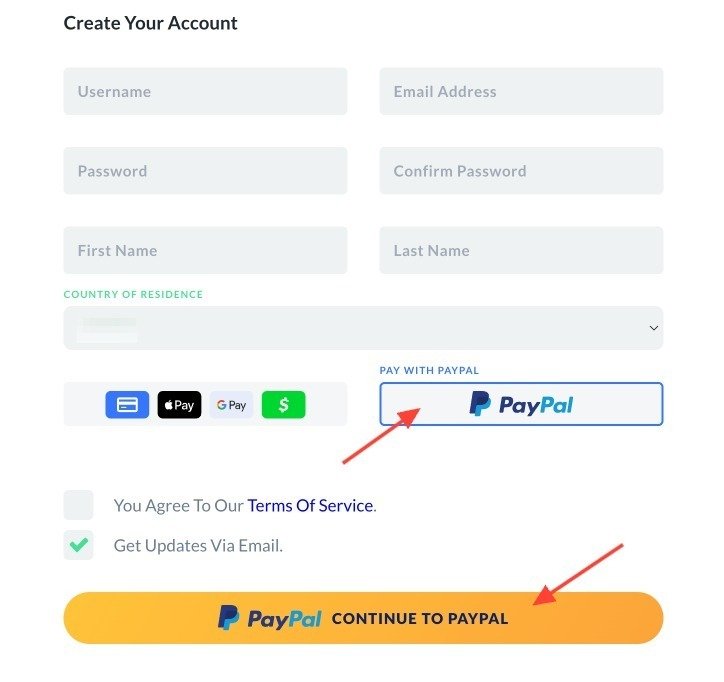
1.6. After completing the payment process, you get access to the Elegant theme’s ‘Members Area,’ which you can access anytime by logging into your account. There, you can download all the Elegant theme products. You can also Manage your account, chat with Divi customer support 24/7, and access Divi Cloud, Team, Marketplace, and Offers.
You also get access to tons of tutorials, articles, and documentation on how to use Divi Theme and plugins.
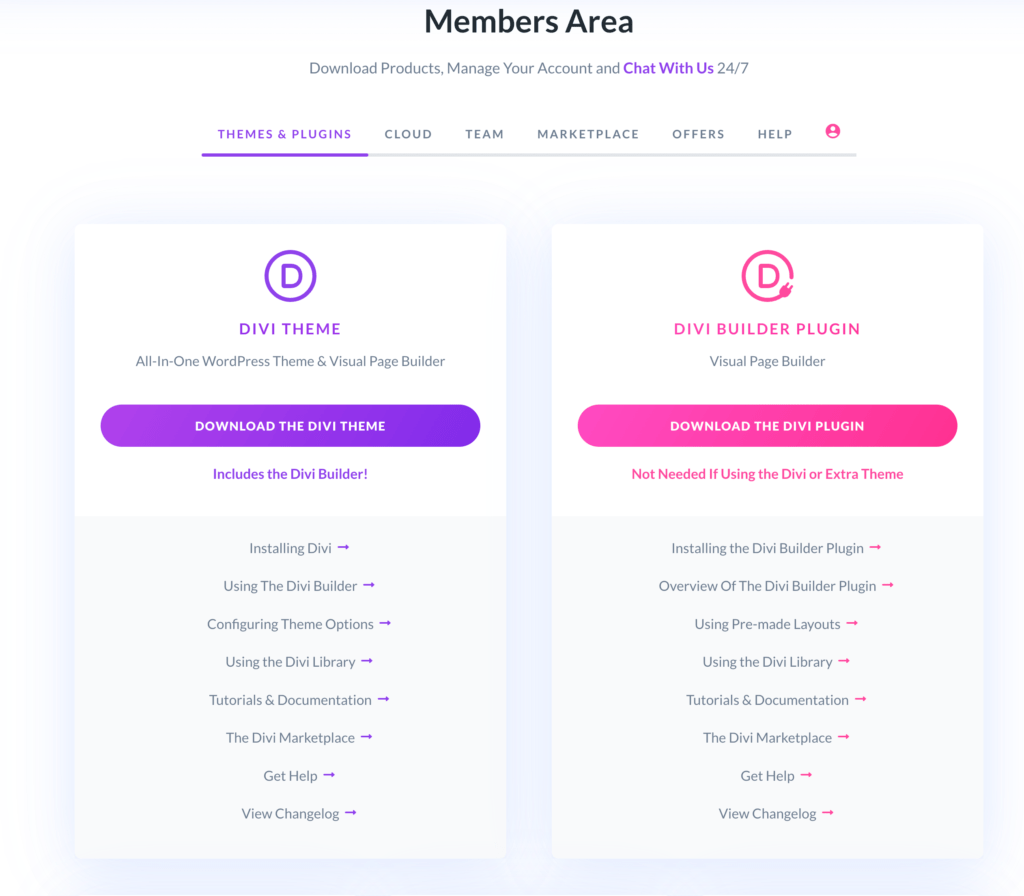
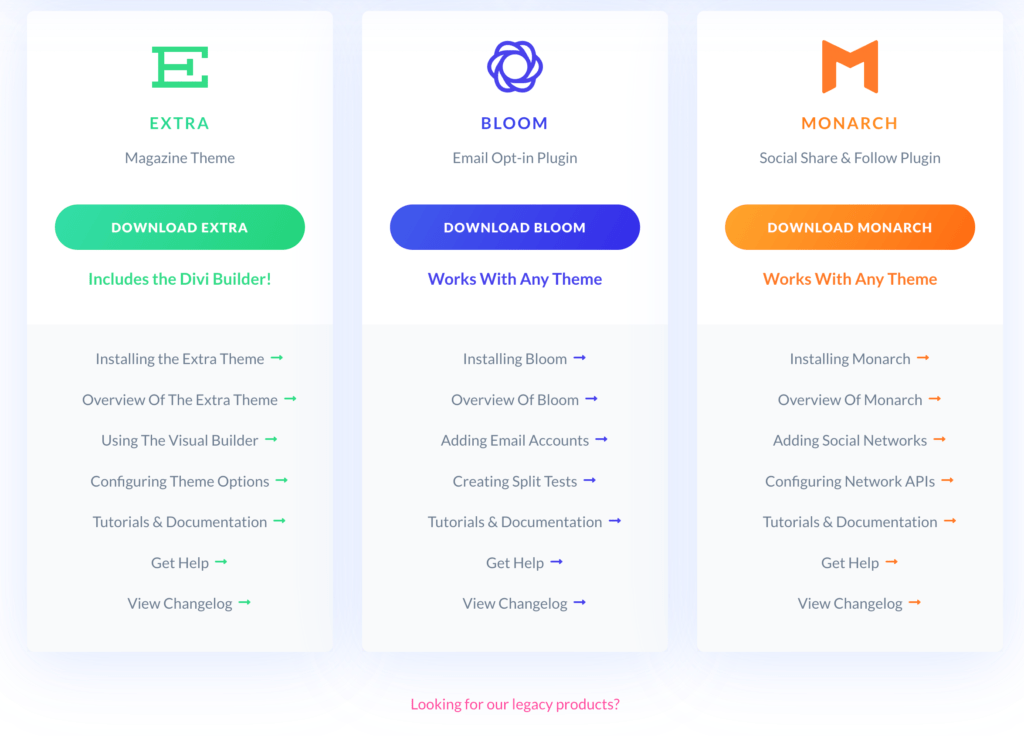
1.7. Download the Divi Theme.
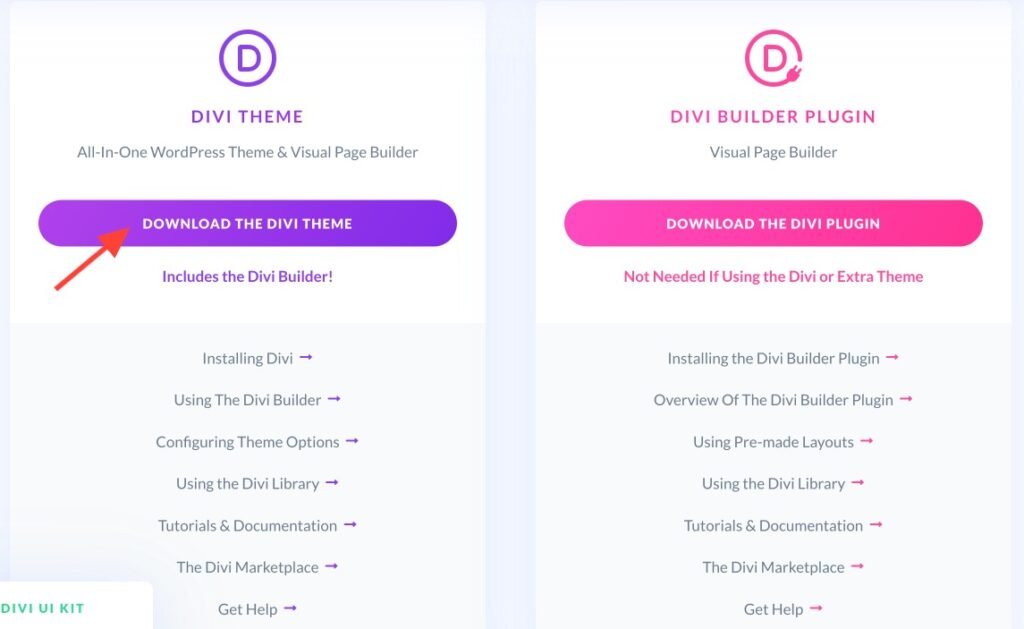
Step 2: Install and Activate Your Divi Theme
2.1. Log in to your WordPress dashboard and navigate to “Appearance”.
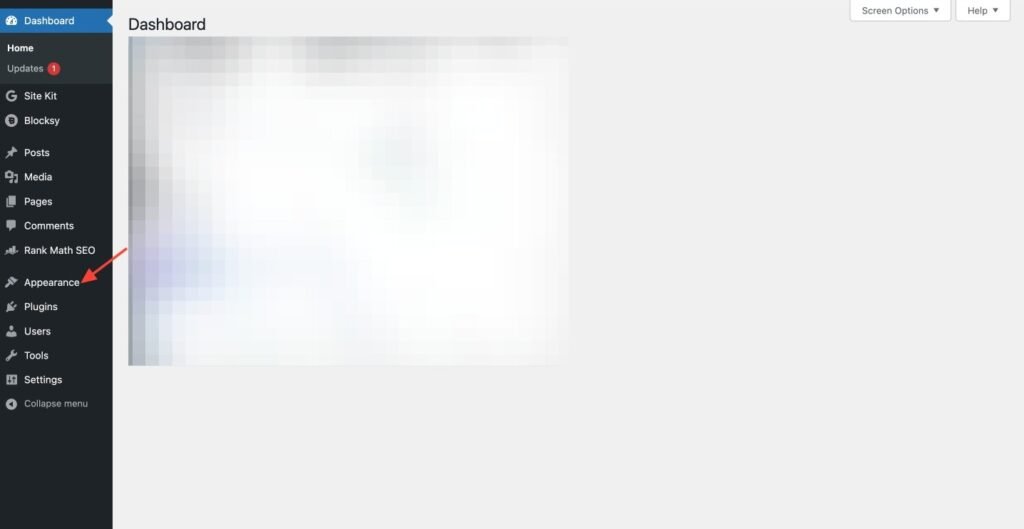
2.2. Click the “Add New Theme” button,
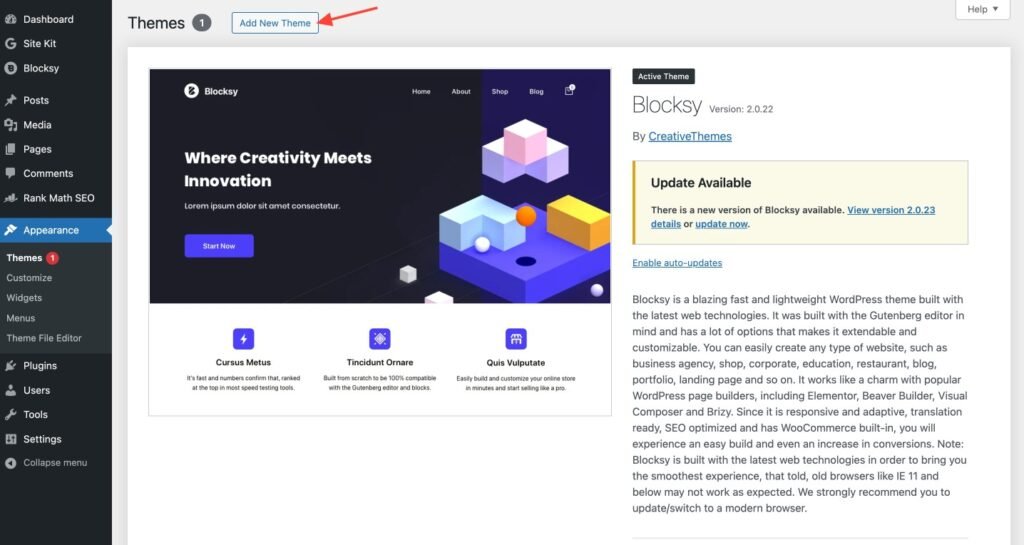
Followed by the “Upload Theme” option.
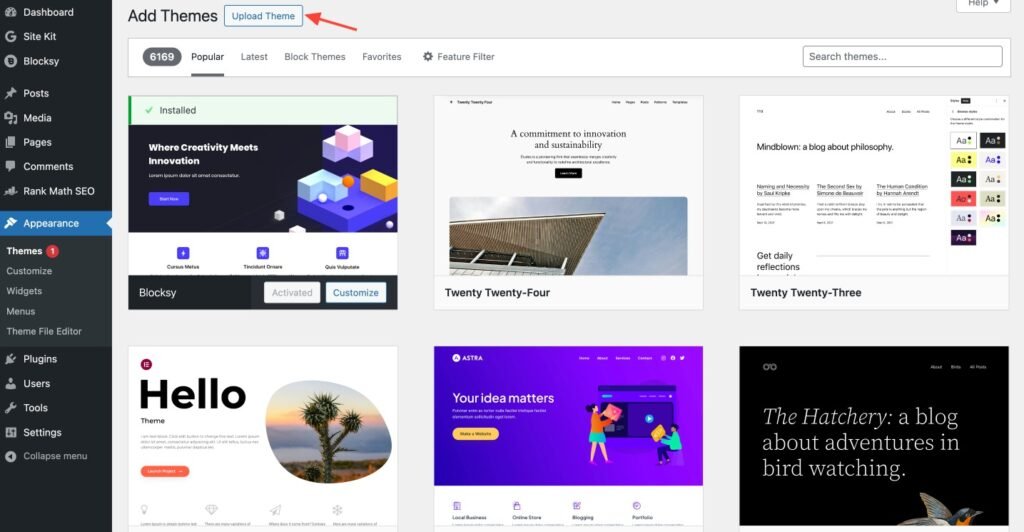
2.3. Select the downloaded Divi Theme file (Divi.zip file) from your download folder and click “Install Now.”
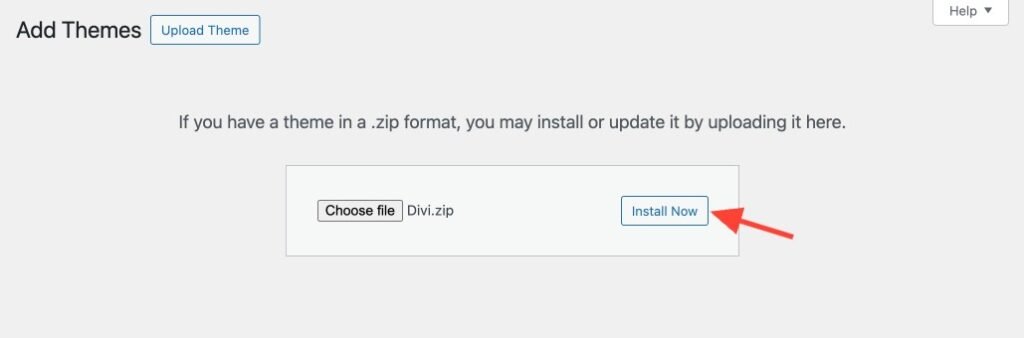
2.4. Once installed, activate the theme to apply it to your website.
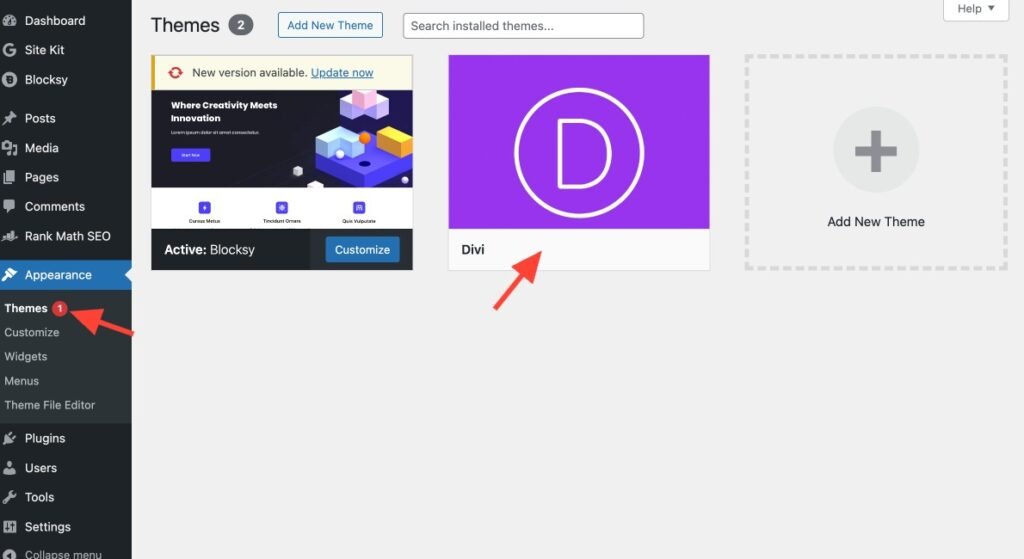
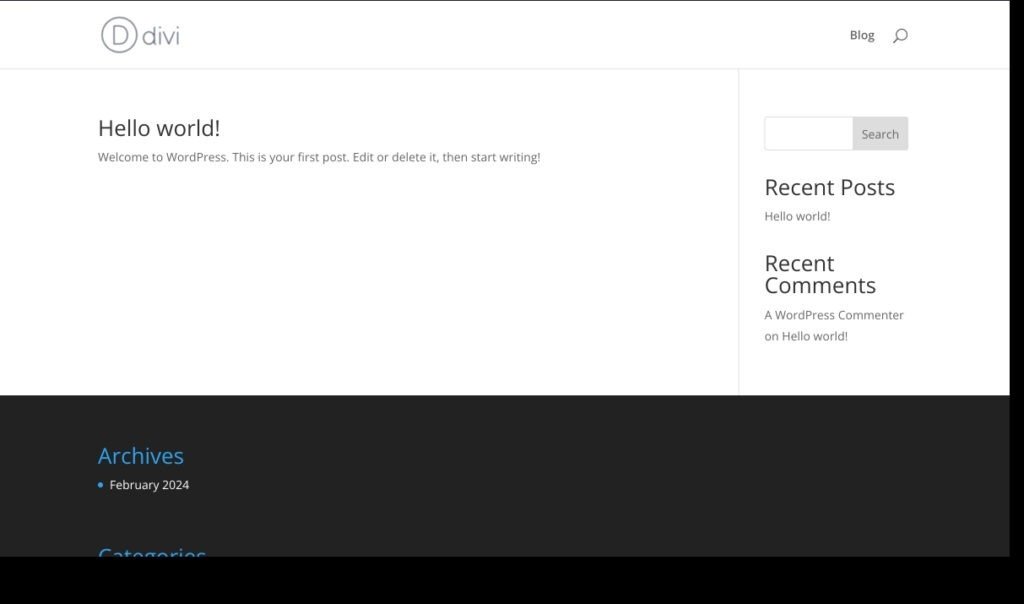
After activating your theme, Install plugins such as Divi Builder, Extra, Bloom, and Monarch to enhance your website’s functionality.
Regularly update and keep your Divi Theme and Plugins up to date to benefit from the latest features and security patches.

Congratulations! You’ve now successfully installed Divi Theme on your website. Enjoy the elegance and sophistication that Divi brings to your online presence.
Learn how to use the Divi theme to build and customize your WordPress site.
Related post: