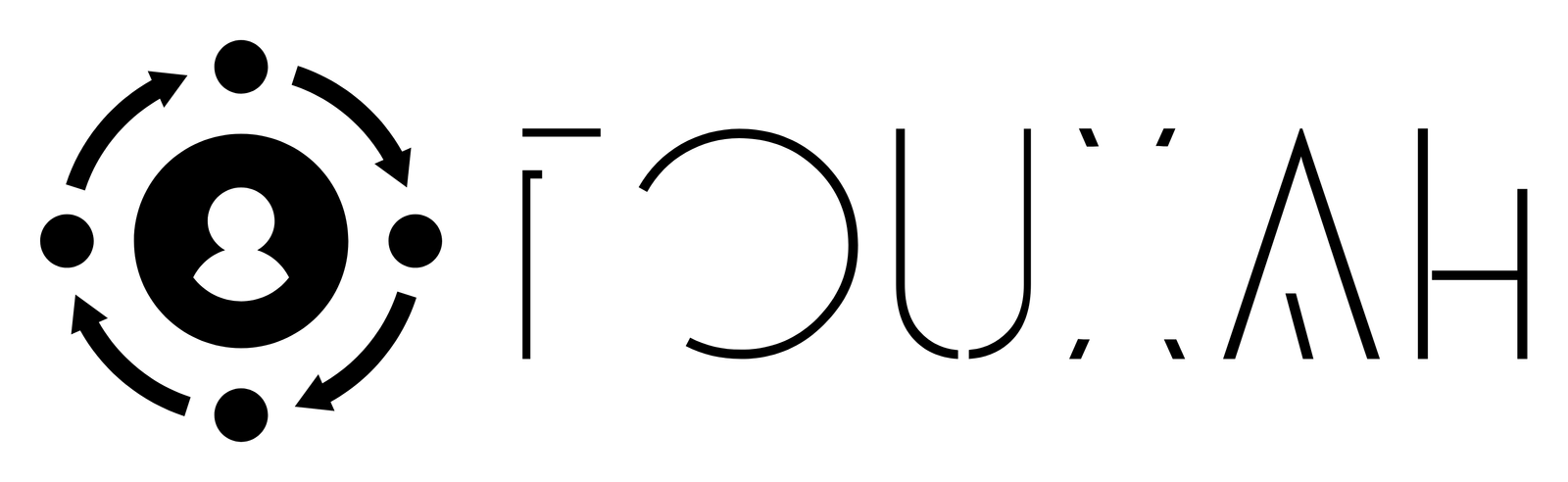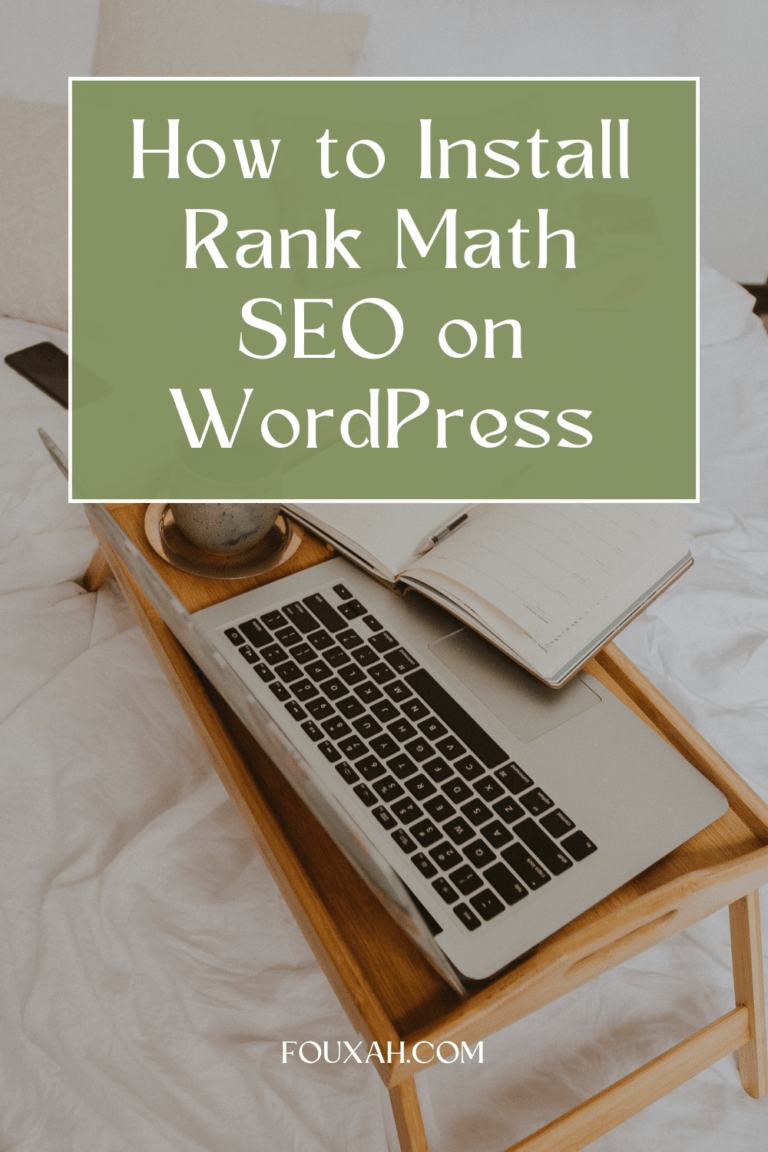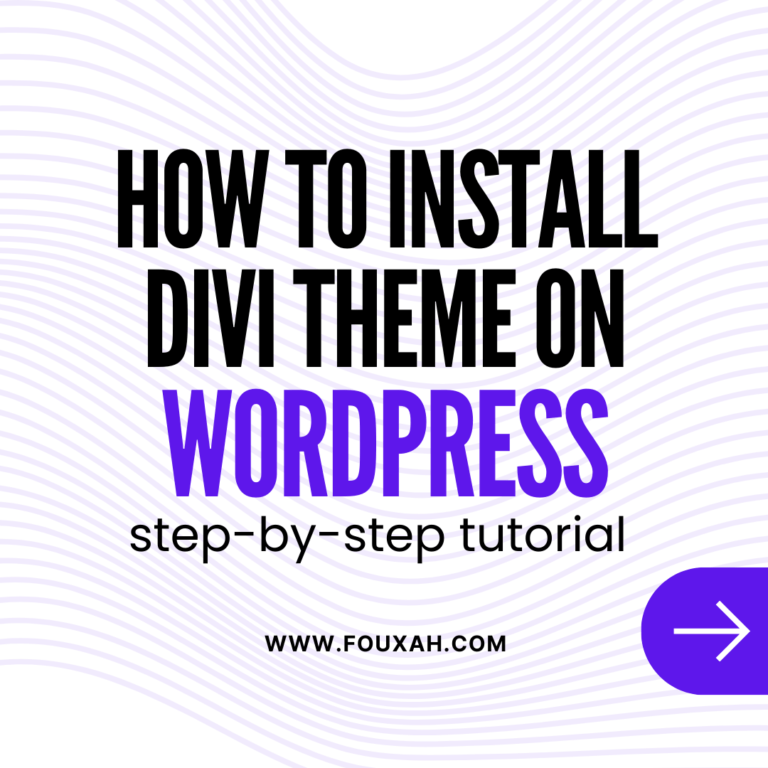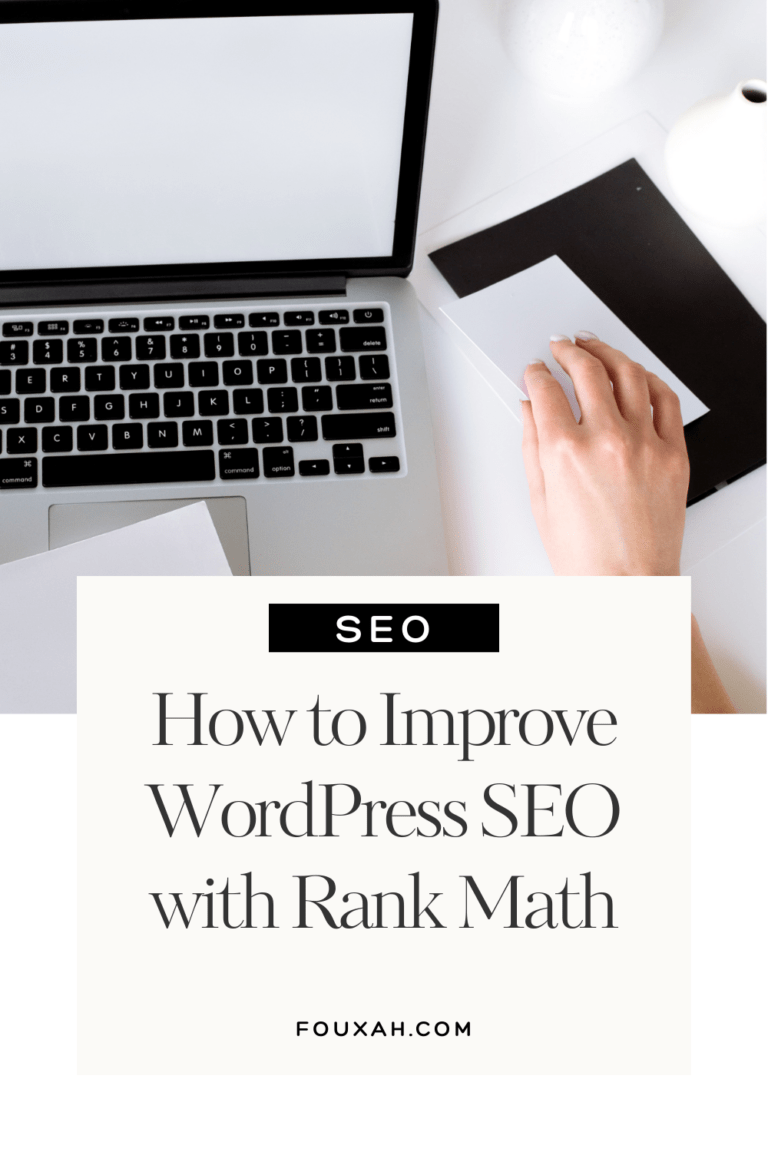Disclosure: This post may contain affiliate links, if you purchase any products or services through our affiliate links, we may receive a commission at no additional cost to you.
Saving time and increasing efficiency are top priorities for any business. Email automation can be a game-changer, allowing businesses to build relationships with subscribers, nurture leads, and drive sales while freeing up valuable time. With MailerLite, businesses can easily create email automation through workflows that elevate and simplify their marketing strategies.
This guide will take you through MailerLite’s automation and how to get started with workflows, welcome sequences, behavior-based triggers, and performance tracking. It will also highlight some practical tips to help you get the most out of MailerLite’s automation.
Table of Contents
1. Getting Started with MailerLite Automation
To start automating your email marketing, it’s essential to understand MailerLite’s workflow structure. A workflow is a series of automated actions (like sending emails or segmenting lists) triggered by specific subscriber actions.
Important Terms to Know:
- Workflow: A set of automated actions triggered by specific subscriber behavior, such as signing up or clicking a link.
- Trigger: The action that starts the workflow, such as a new subscriber joining the list.
- Action: What happens next in the workflow (sending an email, adding the subscriber to a list, etc.).
How to Set Up Automation in MailerLite:
- Create Workflow: Log into MailerLite, go to the “Automation” tab, and click “Create Workflow.”
- Choose a Trigger: MailerLite offers various trigger options, such as “When a subscriber joins a group” or “When a subscriber clicks a link.” Select one that aligns with your goal.
- Add Actions: Once the workflow starts, you can add actions like sending an email, delaying an email for a certain time, or tagging the subscriber based on their behavior.
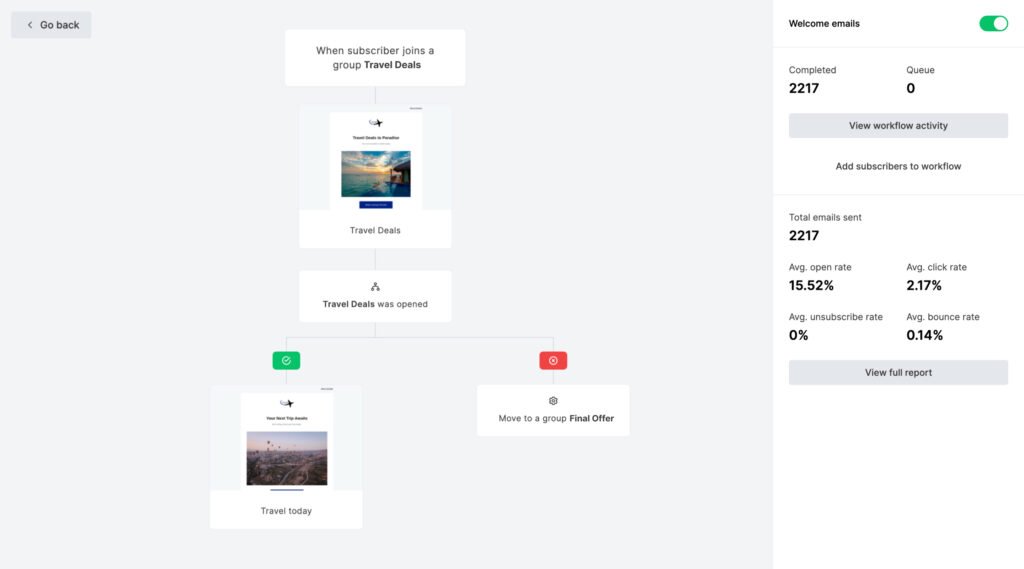
Example Use Case:
Imagine you’re a fitness coach. You set up a workflow that starts when someone subscribes to your newsletter. After the initial signup, the subscriber automatically receives a welcome email and, two days later, a second email with free fitness tips.
2. How to Create Your First Welcome Email Sequence
A welcome sequence is a great starting point for email automation. It’s a series of emails automatically sent to new subscribers, helping you introduce your brand, set expectations, and build rapport right from the start.
Step-by-Step Guide to Creating a Welcome Sequence:
i. Select the Trigger: Set the workflow to start “When a subscriber joins a group.” This will automatically enroll new subscribers into the sequence.
ii. Create the Welcome Email Content:
- First Email: Send a warm welcome and thank subscribers for joining. Share a bit about your brand’s story and values.
- Second Email: Provide value, such as a useful resource, popular blog posts, or a discount for new subscribers.
- Third Email: Share testimonials, case studies, or social proof to build trust.
iii. Set Delays Between Emails: Space out the emails to avoid overwhelming new subscribers. A typical welcome sequence might have emails sent over the course of a week.
Tips for an Effective Welcome Sequence:
- Keep the tone conversational and welcoming.
- Include a clear call to action in each email, such as exploring your website, following your social media, or redeeming a discount.
- Personalize with the subscriber’s name in the email or subject line to make a great first impression.
3. Using Behavior-Based Triggers for Personalization
One of the most powerful features of email automation is personalization. With MailerLite’s behavior-based triggers, you can send tailored messages based on a subscriber’s interactions with your content.
Common Triggers to Consider:
- Email Clicks: Start a new workflow when a subscriber clicks a specific link within an email. For example, if a subscriber clicks on a link to a specific product, you can follow up with a series of emails featuring similar products or offers.
- Website Visits: Use MailerLite’s integration with website analytics tools to trigger workflows based on website visits. If a subscriber visits a specific page, such as a product or service page, you can trigger a follow-up email offering more information or a special discount.
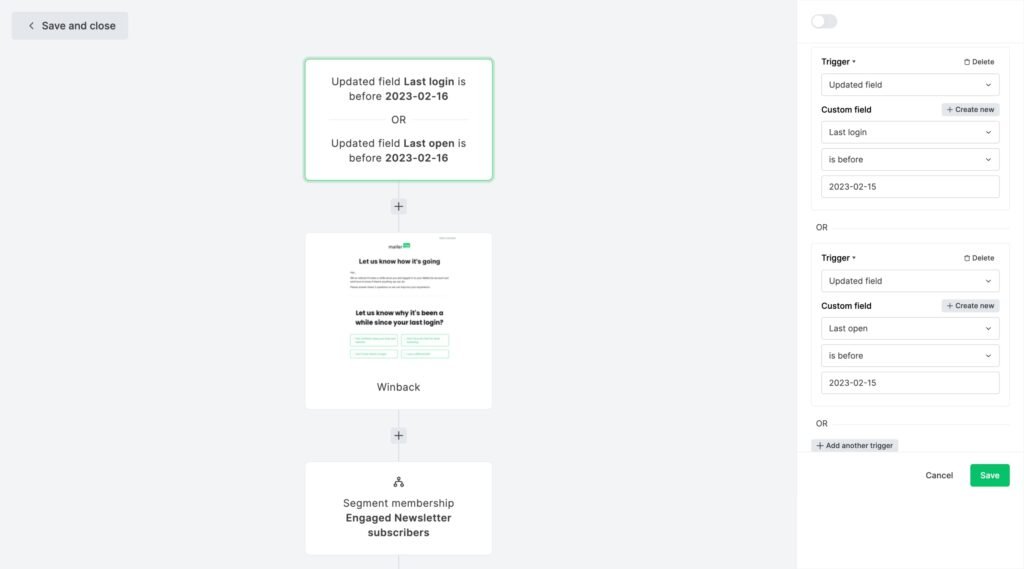
Examples of Behavior-Based Workflows:
- Product Interest Workflow: When a subscriber clicks on a product link, trigger a workflow with emails showcasing related items.
- Engagement Follow-Up: If a subscriber hasn’t opened recent emails, trigger a re-engagement sequence with special offers to recapture their interest.
By sending emails based on real-time behavior, you’re more likely to capture subscribers’ attention and drive higher engagement.
4. Setting Up Abandoned Cart Emails
Abandoned cart emails are a powerful tool for e-commerce businesses. According to studies, nearly 70% of shopping carts are abandoned, meaning customers leave items in their cart without completing the purchase. With MailerLite, you can automatically send a series of emails to remind customers about their cart and encourage them to complete the purchase.
Steps to Set Up an Abandoned Cart Workflow:
- Connect Your E-commerce Platform: MailerLite integrates with various e-commerce platforms, including Shopify, WooCommerce, and BigCommerce. Once connected, MailerLite can detect abandoned carts.
- Choose the Trigger: Set the workflow to trigger when a customer abandons their cart. The automation will only begin if the customer leaves without making a purchase.
- Create a Series of Follow-Up Emails:
- First Email (After 1 Hour): Send a friendly reminder that items are still in the cart. Offer assistance if needed.
- Second Email (After 24 Hours): Highlight the benefits of the products left in the cart, such as customer reviews or limited stock.
- Third Email (After 3 Days): Offer a small discount to incentivize completion of the purchase.
Tips for Effective Abandoned Cart Emails:
- Use a compelling subject line like, “Oops, did you forget something?”
- Include images of the items left in the cart to remind customers visually.
- Make the checkout process seamless by adding a direct link to the cart.
5. Analyzing Workflow Performance and Making Adjustments
After you’ve set up your automation workflows, it’s important to track their performance to understand what’s working and what isn’t. MailerLite’s analytics provide insights into workflow metrics, helping you fine-tune your strategies for optimal results.
Key Metrics to Monitor:
- Open Rate: Indicates how many subscribers opened your emails. If open rates are low, consider tweaking your subject lines or preview text to make them more enticing.
- Click-Through Rate (CTR): Shows the percentage of subscribers who clicked on links within your emails. A low CTR might suggest that your email content or CTA isn’t resonating.
- Conversion Rate: Tracks how many subscribers took the desired action (e.g., completing a purchase, signing up for a webinar). Use this metric to gauge the overall effectiveness of your workflow.
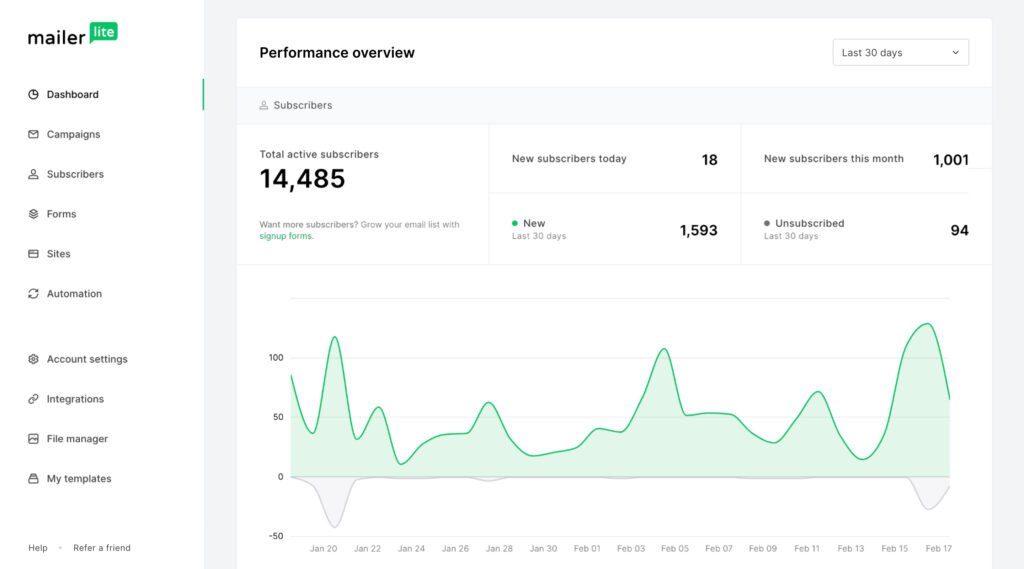
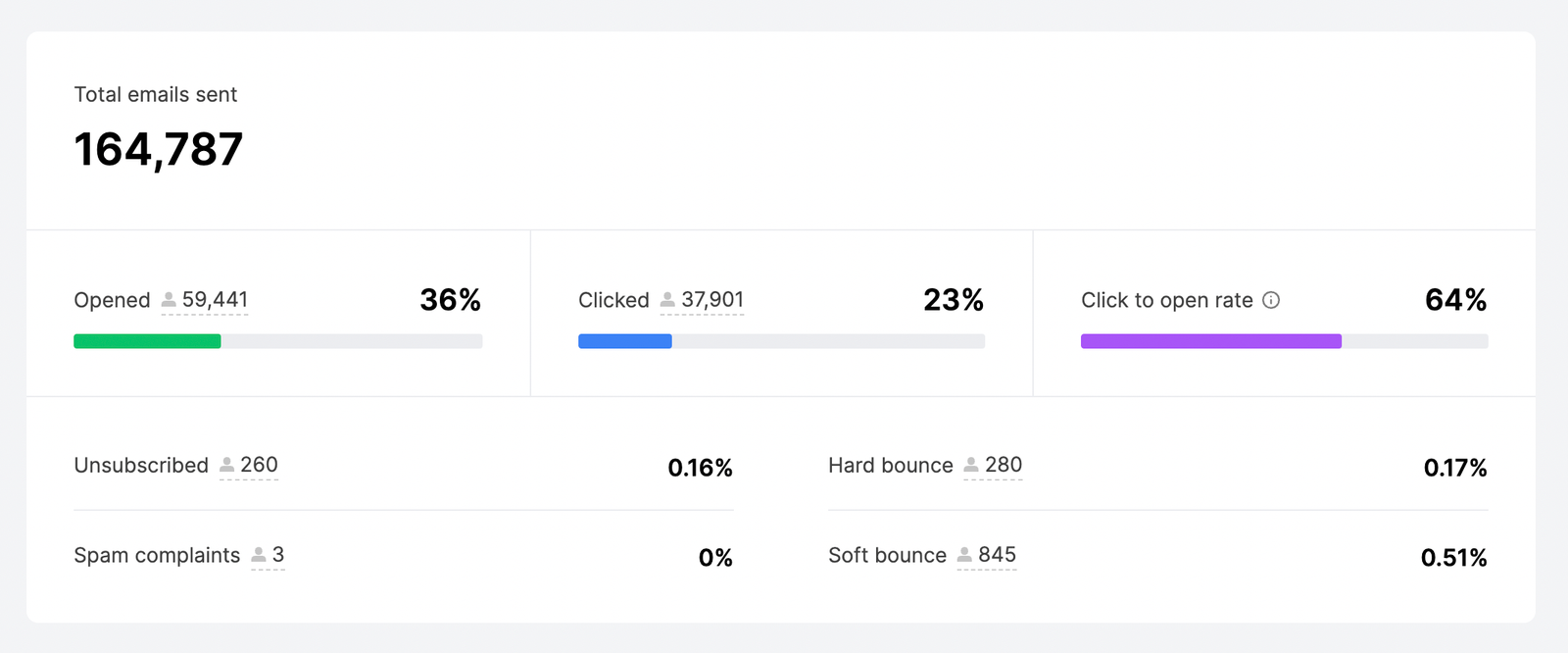
Tips for Optimizing Your Workflow:
- A/B Test Key Elements: Test different subject lines, email copy, or images to find what resonates best with your audience.
- Segment Your Analysis: If your list is segmented, analyze each segment’s performance. This allows you to identify which subscriber groups are most responsive to specific workflows.
- Adjust Timing: If engagement drops at certain points, consider adjusting the timing of emails in your sequence to better align with subscriber behavior.
Avoiding Common Mistakes
Automation can be highly effective, but there are common mistakes to avoid:
- Overloading Subscribers: Too many emails in quick succession can lead to unsubscribes. Space out your workflow emails to avoid overwhelming subscribers.
- Skipping Workflow Testing: Always test your workflows before launching. This ensures that triggers, timing, and content all work as planned.
- Ignoring Segmentation: Segmenting your workflows by interest or behavior ensures that subscribers receive emails they’ll find relevant.
Conclusion
MailerLite’s automation allows you to create workflows that nurture leads and drive conversions, making it easy to build relationships with your audience while saving time and streamlining your marketing efforts.
Related Post:
How to Grow Your Subscriber List Quickly with MailerLite
Boost Your Open Rates: 7 Email Design Tips Using MailerLite Templates
Affordable and Powerful: Why MailerLite is the Perfect Choice for Small Businesses
MailerLite Analytics: How to Measure and Improve Campaign Performance